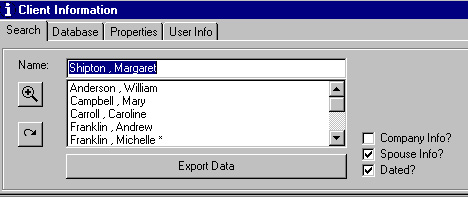B2B e/Forms is a software utility for Advisors. The simple principle behind e/Forms is its ability to electronically complete forms using the internet and your local contact management database. The initial interface of B2B e/Forms will be the following 'Client Information' window. This window enables you to link to your contact management database and search and export client profile information.
(sample screenshot)Select the appropriate contact management program
under the Database tab. The steps to get data onto the form(s) are:
FormsThere are two ways to access forms, either from the web or from the local hard drive.
The first step to getting data onto a form is to export it. This is done through the Search tab in the Client Information window. Select a client, press the Export Data button. On the bottom left of the program , there should be a message stating Last Profile Exported, and then the client's name. Once a form is selected, press the Import Data button.
In order to download forms, you need to be connected to the internet! Initially the program has no forms on the hard drive. The forms can be downloaded to your local hard drive for quicker, off-line usage. Warning: For the program to recognize the downloaded forms, they must be saved to either the root directory of the program (i.e. 'C:\Program Files\B2B eForms Online\') or the 'Forms' subfolder within.
There are two ways in which forms can be downloaded, either individually or as batches under company folders. Individual forms are downloaded through the web browser interface. Simply right click on a form link, and select the Save Target As... option. Do not change the filename and save the file to the root directory of the program or the forms subfolder within the root directory. Forms can also be downloaded by company as well. To do this select the File/Download Forms option through the menu. To view downloaded forms, you will need to restart B2B e/Forms and press the Select Forms button or select File/Forms Window in the menu. For more information please refer to the help files in the program. Through the menu select Help/Help/User's Guide.
|